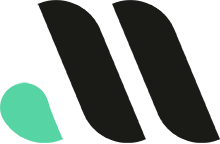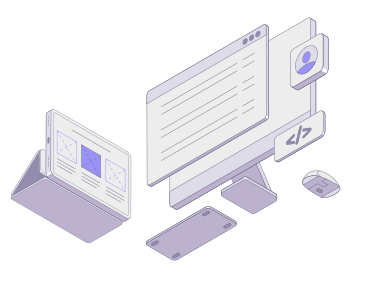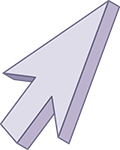
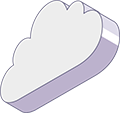
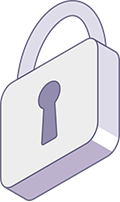
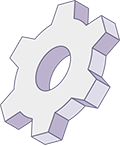
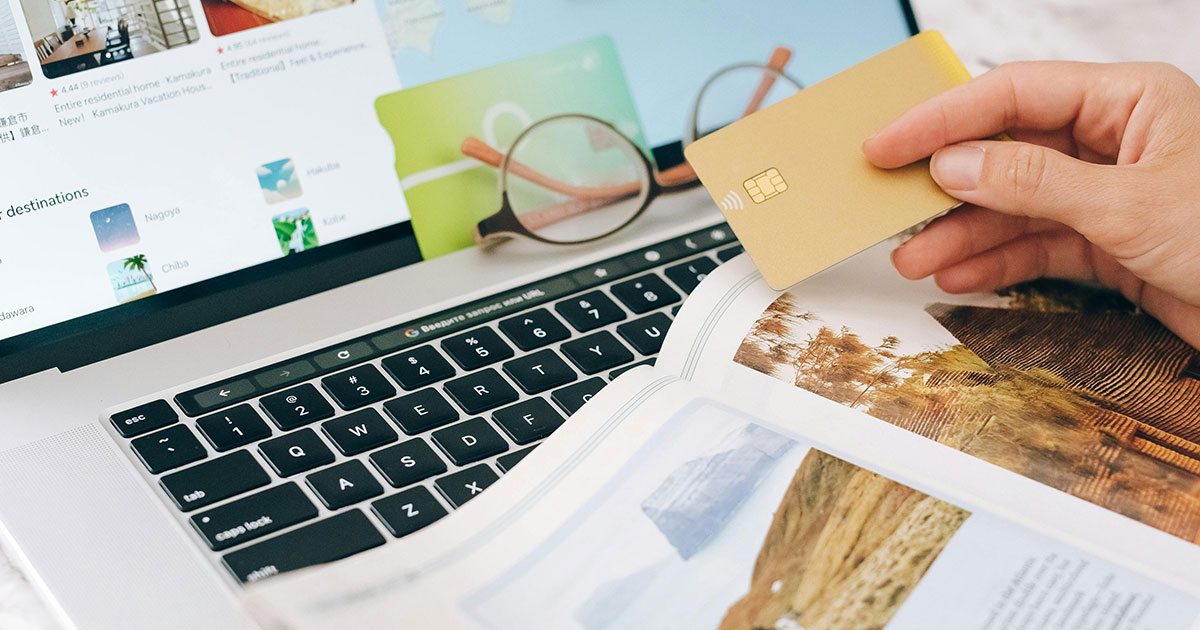
How to Set Up Booking on WordPress: A Step-by-Step Guide
If you run a service-based business, hotel, or event management company, integrating an online booking system into your WordPress website can streamline appointments, reservations, and customer interactions. Setting up booking on WordPress allows you to automate bookings and provide your customers with a seamless, user-friendly way to schedule services directly on your website.
In this guide, we’ll walk you through different ways to set up a booking system in WordPress using plugins and other tools. Whether you’re looking for a simple appointment scheduler or a full-fledged booking system with payment integration, WordPress offers a variety of solutions to meet your needs.
Why Add a Booking System to WordPress?
Adding a booking system to your WordPress site offers several benefits:
- Convenience for Customers: A booking system allows users to book appointments, services, or events at their convenience, 24/7, without needing to call or email.
- Increased Efficiency: Automating your booking process frees up time, reduces administrative work, and minimizes errors.
- Payment Integration: Many booking systems integrate with payment gateways, allowing customers to pay for services upfront when they make a booking.
- Customizable Options: You can set up different booking options such as time slots, pricing tiers, and resource availability to suit your business model.
How to Set Up Booking on WordPress
The easiest way to add booking functionality to WordPress is by using a plugin. Here’s how you can set up booking on WordPress step by step:
Step 1: Choose a Booking Plugin
There are several WordPress plugins designed specifically for handling bookings. Below are some of the most popular and effective options:
1. The Events Calendar Pro
For event-based businesses or organizations, The Events Calendar Pro plugin is an excellent choice for managing bookings and showcasing upcoming events on WordPress. This powerful plugin goes beyond simple booking capabilities by offering a range of advanced features tailored specifically for event management. Here’s how The Events Calendar Pro can enhance your booking system:
Key Features:
- Recurring Events: Easily set up recurring events for weekly classes, monthly meetups, or any other regular gathering, ensuring that your calendar stays up-to-date automatically.
- Advanced Calendar Views: Choose from various calendar display options like month, week, day, and list views, allowing visitors to browse events conveniently.
- Customizable Event Fields: Add unique fields to capture additional information, such as attendee details or special requirements.
- Integration with Ticketing Solutions: With add-ons like Event Tickets, you can also sell tickets directly on your website, streamlining both booking and payment processes.
The Events Calendar Pro is ideal for businesses hosting multiple events or needing a comprehensive booking tool that can scale with the number of attendees. It’s flexible, robust, and customizable, making it a strong option for companies that want to manage complex booking requirements.
2. Amelia
Amelia is an all-in-one booking plugin perfect for businesses such as salons, gyms, and medical practices. It offers features like automated booking, payment integration, and calendar syncing.
Key Features:
- Allows recurring appointments.
- Supports multiple employees or service providers.
- Integrates with WooCommerce for payments.
3. Bookly
Bookly is a flexible and customizable booking plugin suitable for various business types. It offers a clean booking interface and multiple add-ons for advanced features.
Key Features:
- Accepts online payments via PayPal or Stripe.
- Allows for notifications and reminders.
- Provides customizable forms for customer details.
4. WP Simple Booking Calendar
This plugin is great for businesses that need to display availability, such as vacation rentals, hotels, or event spaces. It offers a simple calendar interface that’s easy to set up.
Key Features:
- Display booking availability with a calendar view.
- Easy to integrate into pages and posts.
- Offers a user-friendly admin dashboard.
5. WooCommerce Bookings
If you already use WooCommerce for eCommerce, the WooCommerce Bookings extension allows you to add booking functionality to your online store. It’s ideal for services or appointments that require scheduling.
Key Features:
- Book one-on-one appointments or group bookings.
- Sync bookings with Google Calendar.
- Offers complete customization of booking rules and pricing.
Step 2: Install and Activate Your Plugin
Once you’ve chosen a booking plugin, the next step is to install and activate it on your WordPress site. If you need help installing and configuring a calendar plugin, look into our website maintenance packages. We regularly set up plugins like this for our clients!
How to Install a Plugin:
- In your WordPress dashboard, go to Plugins > Add New.
- Search for the plugin you want (e.g., Amelia, Bookly, WP Simple Booking Calendar).
- Click Install and then Activate.
Step 3: Configure Booking Settings
After activating your plugin, you’ll need to configure the booking settings to suit your business needs. While the specifics will depend on the plugin you choose, most booking plugins will prompt you to set up:
- Service Types: Define the services or appointments users can book. For example, if you’re a hair salon, you might offer “Haircut,” “Hair Color,” and “Blowdry” as separate booking options.
- Available Time Slots: Set the days and times when customers can book appointments. You can also specify whether you want to allow recurring appointments.
- Staff Availability: If your business has multiple staff members, configure each person’s availability and assign services to them.
- Calendar Display: Customize how the booking calendar appears on your site. You can choose between daily, weekly, or monthly views and adjust the design to fit your theme.
- Notifications and Reminders: Most plugins allow you to set up automated email or SMS notifications to remind customers about upcoming bookings. This reduces no-shows and improves customer engagement.
Step 4: Set Up Payment Integration (Optional)
If you want to collect payments when customers book appointments or services, most booking plugins offer payment integration options. Commonly supported payment gateways include:
- PayPal
- Stripe
- WooCommerce
How to Enable Payment Integration:
- In the plugin’s settings, navigate to the payment options.
- Select the payment gateway you want to use and enter the required API keys or account information.
- Enable payments to allow customers to pay when they book.
Step 5: Add the Booking Form or Calendar to Your Site
Once your settings are configured, the next step is to display your booking calendar or form on your website. Most booking plugins provide a shortcode or widget that you can place on any page or post.
How to Add a Booking Form:
- Create or edit the page where you want to add the booking functionality.
- Use the plugin’s shortcode to embed the booking calendar or form. For example:
[ameliaevents]or[bookly-form] - Preview the page to ensure the booking form displays correctly, then click Publish.
If you’re using a page builder like Elementor or Gutenberg, simply drag and drop the booking form widget into the desired area of your page.
Step 6: Test Your Booking System
Before launching your booking system to the public, it’s important to test it thoroughly. Book a few test appointments or reservations to ensure:
- The calendar displays correctly.
- Time slots and availability work as expected.
- Notifications and reminders are sent to both the admin and the customer.
- Payments (if enabled) are processed smoothly.
By running a few test bookings, you can catch any issues before customers use the system.
Advanced Features for Booking on WordPress
If you need more advanced booking features, some plugins offer additional functionality through premium versions or add-ons. Here are some advanced features you can consider:
1. Recurring Appointments
For businesses that offer subscription-based services or regular bookings (e.g., weekly yoga classes), enabling recurring appointments can simplify the process for customers.
2. Google Calendar Syncing
Many booking plugins allow you to sync your bookings with Google Calendar. This feature ensures that your appointments appear in your personal calendar, making it easier to manage your schedule.
3. Customizable Booking Forms
If you need more information from your customers, you can customize booking forms to collect specific details like preferences, questions, or additional services.
4. Multi-Language Support
If your website caters to an international audience, consider choosing a booking plugin that supports multiple languages. This ensures that users can book in their native language.
Benefits of Implementing a Booking System on WordPress
Setting up a booking system on WordPress isn’t just about convenience—it can also enhance your overall business operations:
- Improved Customer Experience: Offering a seamless booking process, complete with payment options and reminders, provides customers with a professional experience that can increase their loyalty to your brand.
- Efficient Resource Management: With a booking system, you can manage your time and resources more effectively, scheduling staff, equipment, or spaces based on real-time bookings.
- Data Collection for Better Insights: Collect valuable customer data during the booking process, like service preferences and booking trends, to refine your offerings and boost customer satisfaction.
Conclusion
Adding booking on WordPress is a great way to streamline your business operations, reduce administrative work, and offer customers a convenient way to schedule services, events, or appointments. Whether you need a simple calendar system or a full-featured booking plugin with payment integration, WordPress offers numerous tools to fit your needs.
By following the steps in this guide, you can easily integrate a booking system into your WordPress site, enhance customer satisfaction, and automate the entire booking process.
At Masthead Technology, we specialize in building and optimizing WordPress websites with features like booking systems to help businesses grow. Contact us today to learn how we can assist with setting up and customizing your WordPress booking system.
FAQs
1. What’s the best plugin for booking on WordPress?
Popular options include Amelia, Bookly, and WooCommerce Bookings. The best plugin for you depends on your specific needs—whether it’s simple scheduling, multi-staff support, or payment integration.
2. Can I accept payments with a WordPress booking system?
Yes! Many booking plugins support payment gateways like PayPal and Stripe, allowing customers to pay when they book appointments or services.
3. How can I add a booking calendar to my WordPress site?
Install a booking plugin, configure the booking settings, and use the provided shortcode to embed the booking calendar on any page or post.
4. Can I sync my WordPress bookings with Google Calendar?
Yes, some plugins, like Amelia and Bookly, offer integration with Google Calendar, allowing you to sync appointments automatically.
5. Can I customize the booking form on my WordPress site?
Yes, most booking plugins allow you to customize booking forms to collect specific customer information, such as service preferences or additional questions.