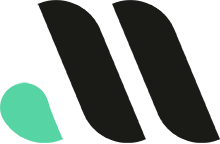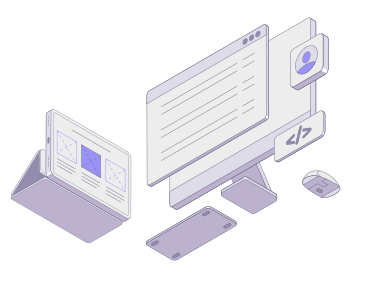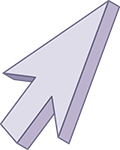
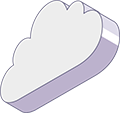
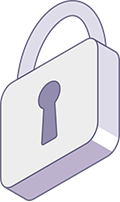
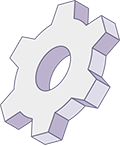

How (and Why) to Create a Child Theme for Hello Elementor with Child Theme Configurator
If you’re using the popular Hello Elementor theme and want to make customizations without risking future updates overwriting your changes, a child theme is the smart way to go.
In this post, we’ll explain why a child theme is important, and walk you through the easiest way to create one using the free Child Theme Configurator plugin.
Why Use a Child Theme?
When you edit a WordPress theme directly—whether you’re adding CSS, changing templates, or modifying functionality—those changes can be lost when the theme is updated. A child theme prevents this by creating a safe, update-proof place to store your custom code.
Here’s what you can do safely in a child theme:
- Add or override CSS styles
- Modify template files
- Register custom functions (in
functions.php) - Customize layouts without touching the parent theme
For Hello Elementor (a lightweight theme meant to be customized with Elementor), a child theme is especially helpful when:
- You’re writing custom CSS that doesn’t belong in Elementor’s page builder
- You need to enqueue scripts or fonts
- You want to organize custom code or features cleanly
Step-by-Step: Create a Child Theme for Hello Elementor
1. Install the Child Theme Configurator Plugin
Go to Plugins > Add New, search for Child Theme Configurator, and click Install then Activate.
2. Launch the Plugin
Navigate to Tools > Child Themes in your WordPress admin panel.
3. Choose the Parent Theme
In Step 1, select Hello Elementor from the dropdown as the parent theme. Click the Analyze button.
The plugin will verify compatibility and show a green light if everything looks good.
4. Configure the Settings
- Select where to save the new stylesheet: Leave as default unless you have a preference
- Name your child theme folder: e.g.,
hello-elementor-child - You can optionally change author and description fields
Leave most settings at their default values unless you’re an advanced user.
5. Click “Create New Child Theme”
Once you review the options, click the Create New Child Theme button. The plugin will generate the necessary files, including:
style.css(with theme header info)functions.php(used to enqueue styles and scripts)- A screenshot placeholder
6. Activate the Child Theme
Once the child theme is created, go to Appearance > Themes and activate your new Hello Elementor Child theme.
Optional: Add Custom CSS or Functions
You can now start customizing:
- Add custom styles to
style.css - Add PHP functions to
functions.php - Copy and override template files from the parent theme (rare with Hello, but possible)
All changes are now safe from parent theme updates.
Wrapping Up
The Hello Elementor theme is a minimalist powerhouse, perfect for use with the Elementor builder. But even a minimalist theme can benefit from the structure and protection of a child theme—especially if you’re making customizations beyond what Elementor handles.
With the Child Theme Configurator plugin, the setup is beginner-friendly and requires no manual file editing.