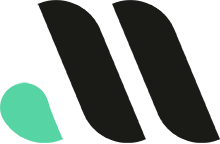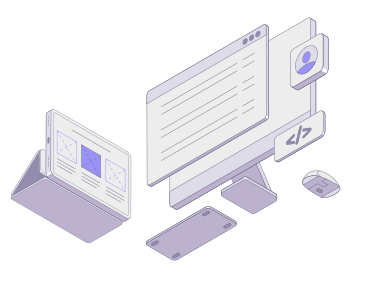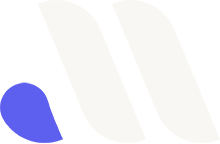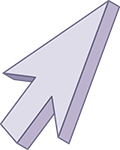
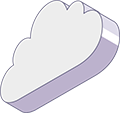
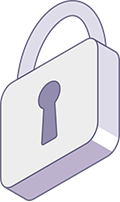
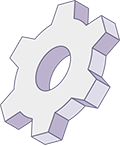
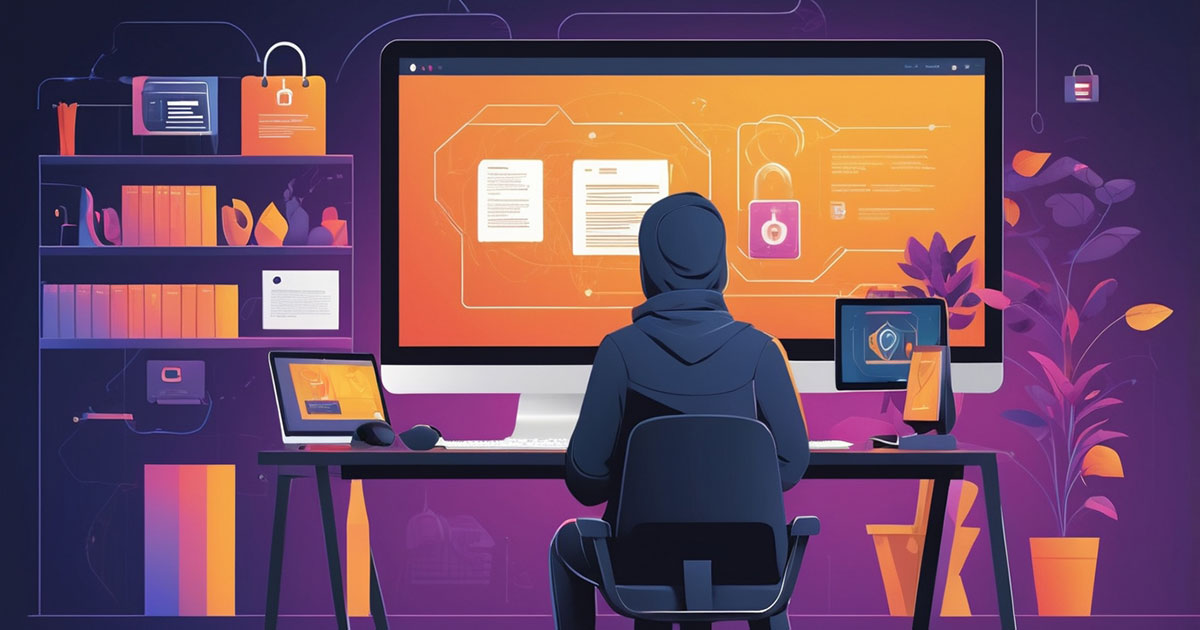
Ensuring a Secure WordPress Website: A Comprehensive Checklist
In today’s digital age, website security is paramount. With cyber threats continually evolving, ensuring your WordPress website is secure is not just an option—it’s a necessity. A secure website protects your business from hackers, malware, and other online threats while also safeguarding your customers’ data. To help you fortify your WordPress site, we’ve compiled a comprehensive 21-step checklist that covers all aspects of website security.
1. Use Strong and Unique Passwords
Weak passwords are one of the easiest ways for hackers to gain access to your site. Ensure all users are required to use strong, unique passwords that combine uppercase and lowercase letters, numbers, and special characters. Consider implementing a password policy that enforces regular password changes and prohibits the reuse of old passwords.
2. Enable Two-Factor Authentication (2FA)
Adding an extra layer of security through Two-Factor Authentication (2FA) makes unauthorized access significantly more difficult. With 2FA, users must provide a secondary form of verification—such as a code sent to their mobile device—in addition to their password when logging in.
3. Keep WordPress Core, Themes, and Plugins Updated
Regularly updating your WordPress core, themes, and plugins ensures that you have the latest security patches and features. Outdated software can contain vulnerabilities that hackers exploit, so set up automatic updates or schedule regular checks to keep everything current.
4. Choose a Secure Hosting Provider
Your website’s security is heavily influenced by the quality of your hosting provider. Opt for a hosting service that prioritizes security by offering features such as firewalls, malware scanning, intrusion detection, and regular backups. Research and choose a provider with a strong reputation for security and reliability.
5. Install a Reliable Security Plugin
Security plugins like Wordfence, Sucuri, or iThemes Security provide comprehensive protection by offering features such as firewall protection, malware scanning, and brute force attack prevention. These plugins constantly monitor your site for suspicious activity and provide real-time alerts for potential threats.
6. Implement SSL/TLS Encryption
An SSL/TLS certificate encrypts data transmitted between your website and its visitors, protecting sensitive information from interception. SSL also boosts your site’s credibility and improves SEO rankings, as search engines favor secure websites. Ensure your SSL certificate is correctly installed and configured to cover all pages of your site.
7. Use Secure FTP Protocols
When transferring files to and from your server, use secure protocols like SFTP or FTPS instead of standard FTP. These protocols encrypt data during transfer, preventing attackers from intercepting and manipulating your files.
8. Regularly Backup Your Website
Regular backups are essential for disaster recovery. Schedule automated daily backups and store them securely offsite or in the cloud using reliable infrastructure like Amazon S3 or Google Cloud Storage. Ensure backups include all website components, including databases, themes, plugins, and media files.
9. Limit Login Attempts
Limiting the number of login attempts helps prevent brute force attacks by blocking IP addresses that exceed the allowed number of failed attempts. Use security plugins to set appropriate limits and configure lockout durations for enhanced protection.
10. Change Default Login URL
Changing the default WordPress login URL from /wp-admin or /wp-login.php to a custom URL makes it harder for bots and hackers to find your login page, adding an extra layer of security. Security plugins can help you easily implement this change.
11. Use Web Application Firewalls (WAF)
A Web Application Firewall (WAF) monitors and filters incoming traffic to your website, blocking malicious requests and protecting against common threats like SQL injections and cross-site scripting (XSS) attacks. Services like Cloudflare and Sucuri offer robust WAF solutions tailored for WordPress sites.
12. Scan for Malware Regularly
Perform regular malware scans to detect and remove malicious code from your website. Security plugins and services can automate this process, providing detailed reports and immediate remediation options if threats are detected.
13. Harden Your wp-config.php File
The wp-config.php file contains sensitive information about your WordPress installation. Protect it by moving it to a non-public directory, setting appropriate file permissions, and adding extra security directives in your .htaccess file to prevent unauthorized access.
14. Disable File Editing via Dashboard
By default, WordPress allows administrators to edit theme and plugin files directly from the dashboard. Disabling this feature prevents attackers from modifying your files if they gain access to your admin panel. Add the following line to your wp-config.php file to disable file editing:
define('DISALLOW_FILE_EDIT', true);
15. Set Proper File Permissions
Correct file permissions prevent unauthorized users from reading, writing, or executing files on your server. As a general rule:
- Directories should have permissions set to
755. - Files should have permissions set to
644. - The
wp-config.phpfile should have permissions set to600or640.
Consult with your hosting provider to ensure proper configuration.
16. Use Secure Database Prefixes
By default, WordPress uses the wp_ prefix for all database tables, making it easier for attackers to guess table names. Change this prefix to something unique during installation or use plugins to modify it afterward, reducing the risk of SQL injection attacks.
17. Monitor User Activity
Keep track of user activities on your website to identify suspicious behavior. Activity log plugins record actions such as logins, content changes, and plugin installations, enabling you to audit and respond to potential security incidents promptly.
18. Employ IP Address Blocking
Block suspicious or known malicious IP addresses from accessing your website. Use security plugins or server-level configurations to blacklist IPs that exhibit malicious behavior, such as repeated failed login attempts or attempts to access restricted areas.
19. Enable HTTP Security Headers
Implement HTTP security headers like Content-Security-Policy, X-Frame-Options, X-Content-Type-Options, and Strict-Transport-Security to protect against various types of attacks, including clickjacking, MIME-type sniffing, and protocol downgrade attacks. Configure these headers through your server settings or using security plugins.
20. Regularly Audit and Remove Unused Plugins and Themes
Unused plugins and themes can pose security risks if not kept updated. Regularly audit your installed plugins and themes, and remove any that are unnecessary or no longer maintained by developers. This reduces potential entry points for attackers and streamlines your website’s performance.
21. Monitor and Protect Against DDoS Attacks
Distributed Denial of Service (DDoS) attacks can overwhelm your server and take your website offline. Utilize services like Cloudflare or Akamai that offer DDoS protection by absorbing and filtering malicious traffic before it reaches your server, ensuring continuous availability of your website.
Conclusion
Securing your WordPress website is an ongoing process that requires diligence and proactive measures. By following this comprehensive 21-step checklist, you can significantly reduce the risk of cyber threats and ensure your site remains secure and reliable. Prioritizing website security not only protects your business and customer data but also builds trust and credibility with your audience. Implement these best practices today to fortify your WordPress site and enjoy peace of mind in an increasingly complex digital landscape.
FAQs
1. Why is website security important for my business? Website security is crucial to protect your business from data breaches, financial loss, and damage to your reputation. A secure website also ensures compliance with data protection regulations and builds trust with your customers.
2. How often should I back up my WordPress website? It’s recommended to perform daily backups of your website to ensure that you can quickly restore your site in case of data loss or security breaches. For high-traffic or frequently updated sites, consider more frequent backups.
3. Can security plugins slow down my website? While some security plugins can impact performance, many are optimized to run efficiently. Choose reputable plugins known for their performance and configure them properly to balance security and speed.
4. What should I do if my website gets hacked? If your website is compromised, immediately take it offline to prevent further damage. Restore from a clean backup, scan for malware, change all passwords, and investigate the breach to address vulnerabilities. Consider consulting with security professionals for comprehensive remediation.
5. How does SSL improve my website’s SEO? Search engines like Google favor secure websites and may rank them higher in search results. An SSL certificate also enhances user trust by showing visitors that their data is protected during interactions with your site.
6. Are free security solutions effective for WordPress websites? While free security solutions can provide basic protection, they often lack advanced features and comprehensive support. Investing in premium security services offers more robust protection and proactive threat management.
7. How can I test my website’s security? Use online tools and services like Qualys SSL Labs, Sucuri SiteCheck, and WPScan to assess various aspects of your website’s security. Regular security audits help identify and address vulnerabilities promptly.
By diligently implementing and maintaining these security measures, you can ensure that your WordPress website remains resilient against evolving cyber threats, providing a safe and trustworthy experience for your users.