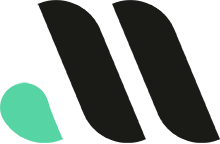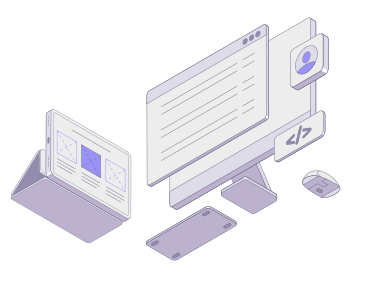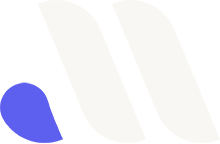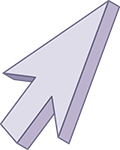
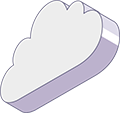
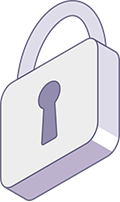
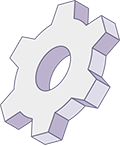

How to Remove “This Site May Be Hacked” Warning from Google
If your website is displaying the dreaded “This site may be hacked” warning in Google’s search results, it can harm your site’s traffic, reputation, and overall trustworthiness. This warning indicates that Google suspects your website has been compromised by hackers or contains malicious content. But don’t worry—it’s possible to remove the warning and get your site back on track. In this blog post, we’ll walk you through how to remove the “This site may be hacked” warning and secure your site from future threats.
What Does “This Site May Be Hacked” Mean?
When Google detects unusual or malicious activity on your website, such as malware, phishing scripts, or compromised files, it places a “This site may be hacked” warning next to your site in search results. This warning is designed to protect users from potentially harmful content and reduce the chances of them visiting a compromised site. However, it also means that your site’s visibility and traffic will suffer until the issue is resolved.
How to Remove “This Site May Be Hacked” from Google Search
Here’s a step-by-step guide on how to remove the warning from your site and secure it against future attacks.
Step 1: Verify Your Website on Google Search Console
Before you can resolve the issue, you’ll need to verify your website ownership through Google Search Console. This tool provides insights into your website’s performance, but it also alerts you to security issues, including hacked content.
How to verify your site on Google Search Console:
- Go to Google Search Console
- Sign in with your Google account
- Add your website’s URL by clicking the “Add Property” button
- Choose a verification method (HTML tag, DNS record, or Google Analytics) and follow the instructions
Once your website is verified, Google will notify you if any security issues, such as hacked content, are present.
Step 2: Identify and Remove Hacked Content
The next step is to thoroughly inspect your website for any malicious files, code, or compromised content. Here’s how to do it:
1. Scan for Malware and Suspicious Files
Use a security plugin or malware scanner to detect malicious files on your website. Popular options for WordPress users include:
- Wordfence: A comprehensive security plugin that scans your site for malware, malicious code, and vulnerabilities.
- Sucuri: A security platform offering website scanning, malware removal, and security hardening.
- SiteLock: A website security tool that automatically scans and removes malware.
These tools will help you identify infected files, suspicious scripts, and any backdoors hackers may have left on your site.
2. Check Your Website’s Core Files
Hackers often target core website files, such as the index.php, wp-config.php, or .htaccess files on WordPress sites. Compare these files to a clean version from the WordPress repository or backup to ensure no malicious code has been added.
3. Remove or Replace Infected Files
Once you’ve identified the compromised files or code, remove them immediately. If necessary, replace the files with clean versions. Be cautious when deleting files—ensure you’re only removing infected content to avoid breaking your site.
4. Review User Accounts
Check for unauthorized users who may have been added to your site. Hackers sometimes create admin-level accounts to maintain access to compromised websites. Remove any suspicious accounts and reset passwords for legitimate users.
Step 3: Secure Your Website
Now that the hacked content is removed, it’s time to strengthen your website’s security to prevent future attacks.
1. Update All Software
Ensure that your website’s core software (e.g., WordPress, Joomla), themes, and plugins are up to date. Hackers often exploit vulnerabilities in outdated software, so keeping everything current is crucial for preventing future hacks.
2. Strengthen Passwords
Use strong, unique passwords for all user accounts on your website, especially for admin accounts. A password manager like LastPass or 1Password can help generate and store complex passwords securely.
3. Enable Two-Factor Authentication (2FA)
Adding two-factor authentication (2FA) to your login process adds an extra layer of security, making it more difficult for unauthorized users to access your site.
4. Install a Security Plugin
For WordPress users, security plugins like Wordfence, iThemes Security, or Sucuri Security can help monitor and protect your website from future attacks. These plugins offer real-time scanning, firewall protection, and login attempt limits.
5. Harden Your Site
Take additional steps to harden your website’s security. For example, change your default login URL, limit login attempts, and ensure file permissions are set correctly. This minimizes the risk of hackers gaining unauthorized access.
Step 4: Request a Google Review
After you’ve cleaned your website and strengthened its security, the next step is to request a review from Google to remove the “This site may be hacked” warning.
How to Request a Review:
- Log into Google Search Console.
- Go to the Security Issues section.
- Confirm that the hacked content has been removed.
- Click the Request Review button.
In your request, explain the steps you’ve taken to remove the hacked content and secure your website. Google will review your site, which can take a few days, and if it’s determined that your site is clean, the warning will be removed.
Step 5: Monitor Your Website Regularly
Even after Google has removed the warning, it’s essential to continuously monitor your website’s security to prevent future hacks. Regularly scan your website for malware, update your software, and review your site’s security logs to catch potential issues early.
Consider setting up automatic backups and security audits to ensure that if your site is ever compromised again, you can restore it quickly and minimize downtime.
Conclusion
Getting the “This site may be hacked” warning removed from Google search results requires prompt action and a thorough cleanup of your website. By following these steps—scanning for malware, removing hacked content, securing your site, and requesting a Google review—you can restore your site’s reputation and ensure the warning is lifted. Remember, website security is an ongoing process, so make sure to maintain regular updates, backups, and monitoring to prevent future attacks.
At Masthead Technology, we specialize in website security, malware removal, and ongoing protection. If your website has been compromised or if you need help securing it against potential threats, contact us today for expert assistance.
FAQs
1. How long does it take to remove the “This site may be hacked” warning?
After you’ve removed the hacked content and requested a review, it typically takes Google a few days to a week to review your site and remove the warning.
2. Can I prevent my site from being hacked again?
Yes, by following best practices such as updating software regularly, using strong passwords, enabling two-factor authentication, and installing security plugins, you can significantly reduce the risk of future hacks.
3. How do I know if my site is clean?
Use tools like Wordfence, Sucuri, or Google Search Console’s malware scan to ensure your site is free from malicious content before requesting a review from Google.
4. Will my SEO rankings recover after removing the hack warning?
Once the warning is removed, and Google recognizes your site as secure, your SEO rankings should begin to recover, though this can take time depending on the extent of the damage caused by the hack.
5. Should I hire a professional to remove the warning?
If you’re not experienced in website security, it may be beneficial to hire a professional to ensure your site is thoroughly cleaned and secured against future attacks.