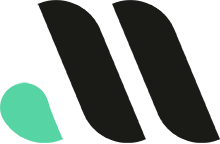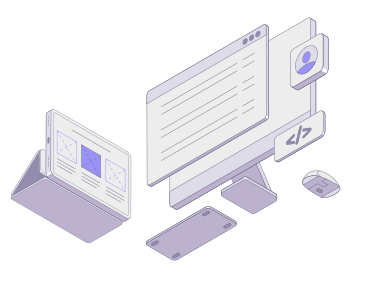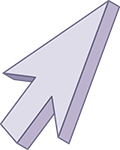
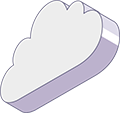
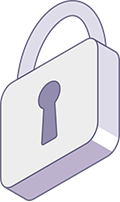
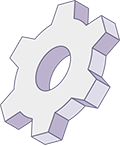

WordPress Emergency Help: Get Your Website Fixed Quickly
Running a WordPress website is usually smooth sailing—until it’s not. One moment everything is functioning perfectly, and the next, you’re facing a critical issue that can take your website offline, cause data loss, or leave you vulnerable to security threats. Whether it’s a sudden crash, a security breach, or a malfunctioning plugin, emergencies can strike at any time, and knowing how to get WordPress emergency help is crucial to restoring your site quickly.
In this post, we’ll cover common WordPress emergencies, what you can do to resolve them, and how to find expert help when things go awry.
Common WordPress Emergencies
WordPress is a versatile and reliable platform, but like any technology, it can encounter issues that require immediate attention. Here are some of the most common WordPress emergencies:
1. White Screen of Death (WSOD)
When your website suddenly displays a blank white screen, it’s known as the White Screen of Death. This issue can occur due to plugin or theme conflicts, PHP errors, or memory limit exhaustion.
2. Website Crashes or Downtime
Your website crashing or going offline can happen for various reasons, such as server issues, database problems, or a sudden spike in traffic. Downtime can result in lost revenue and a poor user experience.
3. Hacked Website
If your site has been hacked, you might notice suspicious changes, defaced pages, or malicious redirects. Security breaches can compromise sensitive information and damage your reputation.
4. Plugin or Theme Conflicts
WordPress plugins and themes enhance your site’s functionality, but they can sometimes conflict with each other or the WordPress core, leading to crashes or broken features.
5. Broken Links and Error 404 Pages
Broken links or frequent 404 errors can frustrate users and harm your SEO rankings. These issues usually arise after changing URLs, deleting pages, or modifying your permalink structure.
6. Unable to Access the Admin Dashboard
Being locked out of your WordPress admin dashboard can happen due to incorrect login credentials, security plugins blocking access, or database connection errors.
Immediate Steps for WordPress Emergency Help
When your website faces a critical issue, taking quick action is key to minimizing damage. Here’s a step-by-step guide on what to do if you encounter a WordPress emergency:
1. Stay Calm and Back Up Your Website
The first step is to stay calm and avoid making rushed changes that could make the situation worse. If your site is still accessible, create a full backup of your website, including the database and files. This way, you have a fallback option if further troubleshooting leads to additional problems.
2. Check for the Source of the Problem
Try to identify the root cause of the issue by checking the following:
- Recent changes: Did you recently install a new plugin, update a theme, or make changes to the WordPress core?
- Error messages: Look for error messages on your site or in the WordPress error log (
wp-content/debug.log). - Hosting provider: Check with your hosting provider for server-side issues or scheduled maintenance that might be affecting your website.
3. Disable Plugins and Themes
If you suspect a plugin or theme conflict, disable them temporarily to identify the culprit:
- Via the dashboard: If you can still access your WordPress admin, go to “Plugins” and deactivate all plugins. If the site comes back online, reactivate them one by one to identify the problematic plugin.
- Via FTP: If you can’t access the dashboard, use an FTP client to rename the
pluginsfolder inwp-content. This will disable all plugins.
4. Restore from a Backup
If you have a recent backup of your website, restoring it can often resolve issues caused by accidental changes, updates, or hacks. Most managed WordPress hosting providers offer automated backups and one-click restore options.
5. Check Your Error Logs
WordPress error logs can provide valuable insights into what’s causing your website to malfunction. Enable debugging in your wp-config.php file by adding the following line:
define('WP_DEBUG', true);
define('WP_DEBUG_LOG', true);
This will create a debug log in the wp-content directory, which you can review for error messages and warnings.
When to Seek Professional WordPress Emergency Help
While some issues can be resolved with basic troubleshooting, others require the expertise of a professional. Here are situations where you should seek WordPress emergency help from an expert:
1. Security Breaches and Hacks
If your website has been hacked, it’s critical to get professional help immediately. An expert can identify the point of entry, remove malicious code, and implement enhanced security measures to prevent future breaches.
2. Database Corruption
Database corruption can lead to data loss and broken functionalities. A developer with experience in database management can repair or restore the database while preserving as much data as possible.
3. Complex Error Messages
Encountering complex PHP errors, server errors, or compatibility issues with third-party services often requires a deep understanding of WordPress development and server environments. In these cases, an experienced WordPress developer is your best resource.
4. Website Redesign or Migration Issues
Problems that arise during a website redesign or migration, such as broken links, theme conflicts, or loss of content, may need professional intervention to fix efficiently.
How to Get WordPress Emergency Help
Here’s how you can find the right help when you’re facing a WordPress emergency:
1. Contact Your Hosting Provider
Start by reaching out to your hosting provider’s support team. Many managed WordPress hosts offer 24/7 support and can assist with server-related issues, backups, and malware scans. Reputable hosting providers like WP Engine, SiteGround, and Bluehost have specialized WordPress support teams.
2. Hire a WordPress Professional
If your hosting provider can’t resolve the issue, consider hiring a WordPress expert. Look for professionals or agencies that offer WordPress emergency help services. They can provide:
- Immediate troubleshooting and problem resolution.
- Security scans, malware removal, and firewall setup.
- Plugin and theme conflict resolution.
- Backup restoration and database repair.
3. Use WordPress Maintenance Services
Subscribing to a WordPress maintenance service provides ongoing support to keep your site running smoothly. These services usually include:
- Regular backups.
- Security monitoring and malware removal.
- Plugin and theme updates.
- Performance optimization.
Having a maintenance plan in place means you can get help quickly whenever an emergency arises.
4. Visit WordPress Support Forums
If the issue is not critical and you’re comfortable troubleshooting, visit the WordPress Support Forums. The forums are filled with helpful advice from experienced developers and community members who may have encountered similar issues.
Preventing Future WordPress Emergencies
While you can’t predict every possible issue, implementing best practices can reduce the likelihood of future emergencies:
1. Regular Backups
Set up automatic daily backups of your website files and database. Most managed WordPress hosts offer automated backup solutions. Additionally, you can use plugins like UpdraftPlus or BackupBuddy to manage backups.
2. Security Measures
- Install a security plugin like Wordfence or Sucuri to monitor your website for malware and unauthorized access.
- Use strong, unique passwords and implement two-factor authentication (2FA) for your WordPress admin accounts.
- Keep your WordPress core, themes, and plugins updated to the latest versions to avoid vulnerabilities.
3. Staging Environment for Testing
Use a staging environment to test updates, new plugins, and design changes before applying them to your live site. This minimizes the risk of conflicts and errors affecting your live website.
4. Choose Reliable Hosting
Select a managed WordPress hosting provider with a reputation for reliability, excellent support, and security features. Good hosting can prevent downtime and help quickly resolve server-related issues.
Conclusion
Facing a WordPress emergency can be stressful, but knowing how to get WordPress emergency help can make all the difference in resolving issues quickly and minimizing damage. By following the troubleshooting steps outlined above and seeking professional assistance when needed, you can get your website back on track and ensure it remains secure and functional.
At Masthead Technology, we specialize in providing WordPress emergency support and maintenance services. Whether you’re dealing with a sudden crash, security breach, or technical error, our team is here to help. Contact us today for expert WordPress emergency help and to learn how we can keep your website running smoothly.
FAQs
1. How do I know if my WordPress website has been hacked?
Signs of hacking include unexpected changes to your content, new users you didn’t create, defaced pages, strange pop-ups, or your website being flagged as unsafe by browsers or search engines.
2. Can I restore my website from a backup?
Yes, if you have a recent backup of your website, you can restore it to recover from errors, crashes, or hacking incidents. Many hosting providers offer automated backup solutions with one-click restore options.
3. What is the best way to prevent WordPress emergencies?
Regular maintenance is key. Keep your WordPress core, themes, and plugins updated, implement security measures, and create regular backups to safeguard your website.
4. Should I hire a professional for WordPress emergency help?
If you’re dealing with a complex issue, such as a hack, database corruption, or persistent errors, hiring a professional is the best way to resolve the problem quickly and safely.
5. How often should I back up my WordPress website?
It’s recommended to back up your website daily, especially if you frequently add new content. Automated backups ensure you always have a recent copy of your site available in case of an emergency.