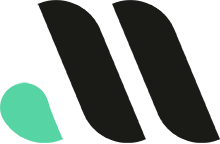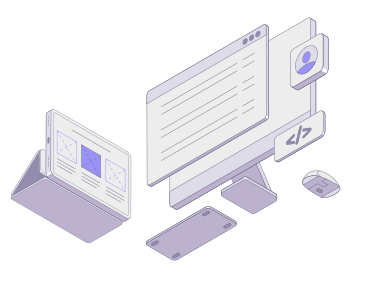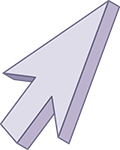
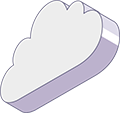
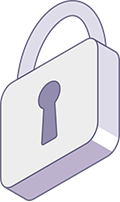
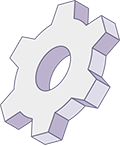
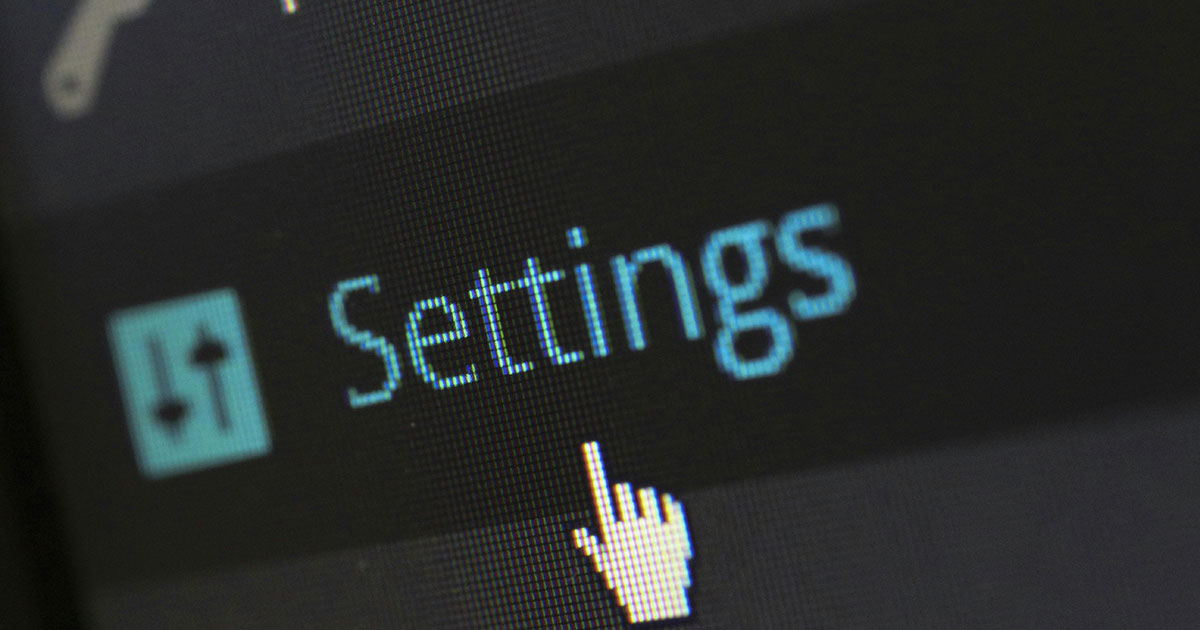
How to Password Protect Your WordPress Site: A Complete Guide
In the digital age, website security is a critical concern for businesses, bloggers, and eCommerce site owners alike. Whether you’re in the development phase, have a private section for members, or simply want to restrict access to specific content, knowing how to password protect your WordPress site can be incredibly valuable. Protecting your site with a password allows you to limit access and ensure that only authorized users can view certain pages or areas of your site.
In this article, we’ll walk you through different methods to password protect your WordPress site, covering both full-site protection and individual pages or posts. You’ll learn the steps to add passwords to specific content and the best plugins to use for comprehensive site protection.
Why Password Protect a WordPress Site?
There are various reasons you might want to password protect your WordPress site or specific pages. Here are a few common scenarios:
- Under Construction: If your website is still in development or undergoing significant updates, you may want to keep it private until it’s ready for public viewing.
- Private Client Area: For agencies or service providers, a password-protected section can serve as a private portal where clients can log in to view exclusive content or project updates.
- Members-Only Content: If you run a membership site, you can use password protection to offer premium or restricted content to paying members or subscribers.
- Internal Use: Some businesses create internal websites or sections for employee access only, where they store documents, reports, or other sensitive information.
- Sensitive Content: If you’re sharing sensitive information, a password can ensure that only the intended audience has access to the content.
Methods to Password Protect a WordPress Site
There are several methods you can use to password protect your WordPress site. You can either protect the entire site, individual pages, or specific sections. Below, we’ll explore different ways to do this.
1. Password Protect Your Entire WordPress Site
If you want to lock down your entire website and prevent access without a password, using a plugin is the easiest and most effective solution. There are several plugins that can help you password protect your site, making it simple for even non-technical users to add this layer of security.
Using a Plugin: Password Protected
One of the best plugins for password protecting your entire WordPress site is Password Protected. Here’s how you can use it:
Step-by-Step Instructions:
- Install the Plugin:
- From your WordPress dashboard, navigate to Plugins > Add New.
- Search for “Password Protected” and click Install Now.
- Once installed, click Activate.
- Configure Settings:
- Go to Settings > Password Protected.
- Check the box labeled Password Protected Status to enable site protection.
- Enter your desired password in the New Password field.
- Optionally, you can allow certain IP addresses to bypass password protection (e.g., for your team).
- Click Save Changes.
Now, anyone trying to access your site will need to enter the password before they can view any content.
2. Password Protect Individual Pages or Posts
WordPress has built-in functionality that allows you to password protect individual pages or posts. This feature is particularly useful if you only need to secure certain parts of your website while leaving the rest accessible.
How to Password Protect a Page or Post:
- Open the Post or Page:
- From your WordPress dashboard, navigate to Pages or Posts.
- Choose the specific page or post you want to protect and click Edit.
- Change the Visibility Settings:
- In the Publish or Document section on the right-hand side, find the Visibility option.
- By default, this is set to Public. Click Edit.
- Choose Password Protected and enter a password in the provided field.
- Save Your Changes:
- Once you’ve added the password, click Update or Publish to save the changes.
Now, when users visit that page or post, they will be prompted to enter the password before viewing the content.
3. Password Protect Specific Sections or Categories
If you want to password protect entire categories of posts or specific sections of your website, a plugin like Password Protected Categories is an excellent option. This allows you to restrict access to certain categories while leaving the rest of your site available to the public.
Using a Plugin: Password Protected Categories
Step-by-Step Instructions:
- Install the Plugin:
- Navigate to Plugins > Add New in your WordPress dashboard.
- Search for Password Protected Categories and click Install Now.
- Activate the plugin after installation.
- Assign a Password to a Category:
- Go to Posts > Categories in your dashboard.
- Click on the category you want to protect, or create a new category.
- In the Password Protection section, enter a password.
- Save Changes:
- Click Update to apply the changes.
Now, all posts within that category will be password protected, and users will need to enter the correct password to view the content.
4. Password Protect Your WordPress Admin Area
For website administrators, securing the wp-admin area of WordPress is crucial for preventing unauthorized access. This can be done through server-level protection using htpasswd to require a username and password before users can even access the WordPress login screen.
Protecting the Admin Area with .htpasswd
If your hosting provider supports it, you can use the .htpasswd file to add an extra layer of protection to your WordPress admin area. Here’s how:
Step-by-Step Instructions:
- Access Your Server:
- Use an FTP client like FileZilla or access your hosting control panel’s file manager.
- Create the .htpasswd File:
- Use a tool like htpasswd generator to create a username and encrypted password.
- Create a file called
.htpasswdand upload it to a secure directory outside your root folder (e.g.,/home/yourusername/.htpasswd).
- Edit the .htaccess File:
- Open the
.htaccessfile located in your wp-admin folder. - Add the following code:
- Open the
AuthType Basic
AuthName "Restricted Area"
AuthUserFile /home/yourusername/.htpasswd
Require valid-user
- Save the Changes.
Now, whenever someone tries to access the wp-admin area of your WordPress site, they’ll be prompted to enter the additional username and password.
Best Plugins for Password Protecting Your WordPress Site
While WordPress offers built-in functionality for password protection, plugins can provide more advanced features and make the process easier to manage. Here are some of the top plugins to help you secure your site:
1. Password Protected
Simple and effective, this plugin locks down your entire website with a password.
2. Password Protected Categories
If you need to restrict access to specific categories of content, this plugin allows you to assign passwords to different categories.
3. MemberPress
Ideal for membership websites, this plugin lets you create password-protected content for specific users or membership levels.
4. Restrict Content Pro
This plugin allows you to create exclusive, password-protected content for paying subscribers, ideal for those offering premium content.
Conclusion
Knowing how to password protect your WordPress site is a valuable skill for ensuring your content remains private, secure, and accessible only to the right people. Whether you need to protect your entire website, specific pages, or categories of content, WordPress offers both built-in solutions and powerful plugins to make the process easy.
By using the right tools and following the procedures outlined in this guide, you can enhance your site’s security, protect sensitive information, and offer a seamless user experience to those who need access.
At Masthead Technology, we specialize in WordPress security and management, ensuring your website is always safe and secure. Contact us today to learn how we can help safeguard your WordPress site.
FAQs
1. Can I password protect only certain sections of my WordPress site?
Yes, with plugins like Password Protected Categories, you can restrict access to specific categories or sections of your website while leaving the rest publicly available.
2. Is it safe to use the built-in password protection for pages and posts?
While the built-in WordPress password protection is secure, it’s not meant for high-level security applications. For sensitive content, consider using a more robust plugin.
3. Can I password protect my WordPress admin area?
Yes, using server-level protection with .htpasswd, you can add an additional layer of security to your WordPress admin area.
4. What’s the easiest way to password protect my entire WordPress site?
The Password Protected plugin is one of the easiest and most effective ways to password protect your entire website.
5. Are there plugins for creating a members-only site with password-protected content?
Yes, plugins like MemberPress and Restrict Content Pro allow you to create membership sites with password-protected content, perfect for offering exclusive access to paying members.